Today i(sonu rai) post about how to install android OS on your Computer using memory card OR Flash Drive, Now a days Android is very popular OS for Mobile,android platform always deserve a best place in market, You can install in your memory cards or flash drives to test android OS on your system,if you want to use android OS on your Net books or Computer i explain below Step by step Procedure
System Requirement for installation
* Empty Flash Drive (256MB or more storage space)
* Notebook / Desktop
*X-86 means means 32 bit
Download Android OS from Above link and copy it in your flash drive or memory card. Scroll down and download it from the stable release section of the site. This will download an ISO file from the website. Also Make sure
>your memory device having memory more than 256MB.
>make your memory drive clean before copying android into it.
You also need UNetbootin (Universal Netboot Installer) to run android on your system.
Choose your OS :
Download For Windows
Download For Linux
Download For Mac OS X
Now we start Installation step by step >
After selecting the target disk, android will start extracting from ISO file and installed in your disk. Now your flash drive will get installed with android OS. This may take few minutes depending on the speed of your flash drive.
Once you get done with the process you will asked to reboot your system. If you wish you can reboot system immediately or else you just exit and run android when you want. Now your system is ready to run android OS. All you need to do is reboot your system with the flash drive. Change the boot setup to boot from removable disk.
Choose your OS :
Download For Windows
Download For Linux
Download For Mac OS X
Now we start Installation step by step >
After selecting the target disk, android will start extracting from ISO file and installed in your disk. Now your flash drive will get installed with android OS. This may take few minutes depending on the speed of your flash drive.
Once you get done with the process you will asked to reboot your system. If you wish you can reboot system immediately or else you just exit and run android when you want. Now your system is ready to run android OS. All you need to do is reboot your system with the flash drive. Change the boot setup to boot from removable disk.
In default it will be available to boot from your hard drive. So press F2 on reboot of your system. Go to Boot menu in the BIOS setup and change the boot setup to boot from removable disc. Then press F10 to save your changes and exit from BIOS setup. Now your system will restart and boot from your removable disc. This will bring a menu infront of you with the following options.
Select Live CD- Run Android-x86 without installation. Then your android OS will start booting and you need to wait for few minutes until it gets loaded. After a couple of minutes you will straightly get into your personal desktop. The default applications will be available on the home screen and for more applications go to menu and select the applications you need.
Select Live CD- Run Android-x86 without installation. Then your android OS will start booting and you need to wait for few minutes until it gets loaded. After a couple of minutes you will straightly get into your personal desktop. The default applications will be available on the home screen and for more applications go to menu and select the applications you need.
Android Desktop Image [ Below ]
Follow these steps, try installing android in your system. share your comments and doubts in the comment box below.



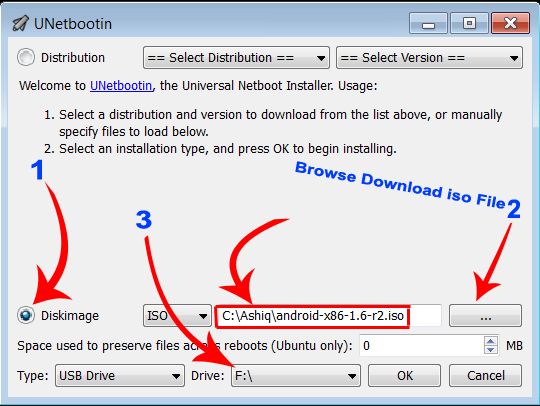



 Any 1 can rotate text 90 degree like just as give above image here
Any 1 can rotate text 90 degree like just as give above image here